What do you do with all 13,576 of your kids’ photos? Here are 6 photo management tips from Tekkie Help!
As proud mamas we all take heaps of photos of our kids, recording memorable occasions and key milestones in their lives. Modern technology has made it so easy to capture these moments too, with our smart phones, tablets, and digital cameras acting as helpful recording devices! But how are you really managing all of your devices and the photos stored within? Where are all of your photos actually stored? Are they backed up? And does your back up have its own back up?
The only way to protect your photo collection is to develop a good photo management routine. Otherwise, you risk losing your precious photos forever (yikes!). We’ve garnered the help of tech gurus Tekkie Help for 6 photo storage tips so you can manage and protect your precious photos.

1. Store all your photos in one spot, aka a ‘Photo Hub’
Store you photos in one central location, such as on your computer. This will help you keep tabs on what you have and where it’s located. Regularly consolidate all of your photos from your phone, camera, and tablets and download them to your photo hub. The more frequently you do this, the more you minimise the risk of losing photos in the event that your camera or phone is lost or stolen. Most importantly, a centralised hub can be easily backed up to protect your photos (more on that later!).
Check the storage space on your computer (we recommend at least 1TB of storage for an average-sized photo library) and if you don’t have enough space, you may wish to consider upgrading the hard drive (Tekkie Help can do this for you!), buying a refurbished computer with a large hard drive or buying a brand new computer. Before purchasing a new computer, be mindful that many newer computers do not come with large storage.
2. Choose a good photo management software program
Once you have your digital photo hub, import all of your photos, ideally into a photo management software tool such as Photos for Mac or Google Photos for Windows users. Both tools enable you to easily view photos, create albums, make edits and import new photos from multiple devices. There are all sorts of systems and software available for managing and viewing photos, where some are free and some you can subscribe to for a small fee.

3. Label your photos
When it comes to organising your photos, one of the most important things you can do is give your folders a name that clearly identifies what they are. You can also add ‘metadata’, which is photo information that details what device each photo was taken on, the location and its size.
There are options to add additional metadata to photos such as a certain occasions (e.g. Summer 2018) or an important document (e.g. NRIC). With metadata, you can easily search for photos and even automatically create smart albums based on certain criteria which can include metadata. You can easily add metadata to your photos directly from your phone using Google Photos. For Apple users, you need to download a third-party app like Exif to be able to add metadata to your photos. This is great if you take screenshots of information, such as a paediatrician recommendation in a Facebook forum – you can simply label the photo “paed”. You can also tag your chosen photos so they’re easier to access while you’re out and about (e.g. membership cards). This will save you so much time scrolling endlessly through your camera roll!
4. Back up, back up and back up again!
You’d think that this far into the digital age we wouldn’t need to preach the importance of backing up files, but you’d be surprised at the number of people that have no back up in place! Make it a habit to back up your files regularly, especially every time you transfer a new batch of images to your computer. Your back up also needs its own backup – the more copies you have, stored in different locations, the more you minimise the risk of losing precious photos. It sounds like overkill, we know, but it’s essential to keeping your photos safe!
Be cautious if you rely on the Cloud as a backup. Whilst the Cloud provides a very resilient remote storage facility, whereby your photo collection is free from the threat of physical damage, natural disasters, and theft and the convenience of being able to share your photos easily with family and friends in other countries, most popular cloud services are actually just synchronization software – so if you (or your children) accidentally delete stuff from your device, it will also delete from the Cloud 9 and vice versa).
Our rule of thumb is to implement a 3-2-1 backup strategy whereby you have 3 copies of your data, in 2 formats and with 1 copy off-site. Tekkie Help runs workshops on Creating a Robust backup Solution if you’re not sure your backup is set up properly or if you don’t yet have a backup.
5. Future-proof your photo collection
Look back on your photo backups every year. If you use external hard drives, CDs or DVDs, make sure they are still readable and make new copies if needed. If you use online storage, make sure the photo storage site is still there, and that your log-in information still works. Consider the file format and whether it makes sense to convert photos to a more modern format. Evaluate new storage media options to decide if the media you originally used is still the best choice. Take time to digitalize old prints too. The Google Scan app is great at capturing physical photos and instantly stores them in your Google Photos, or even Apple Photos library. You can also create printed photo albums so you can frequently browse through the photos in your hands, while acting as an additional backup!

6. Put those photos to good use
Do you ever look at your camera roll and wonder, “What should I do with all these photos?!” Even if you have the best digital filing and organisational system in place, having photos just filed away does not enable you to share and enjoy them on a daily basis with friends and family. Try updating your screen saver to show you a different photo each day! You can preselect the choice of photos by creating folders or just selecting your favourites. You should also create photo books after vacations, or make it a tradition to create a yearly family photo book. If you need inspiration, Tekkie Help runs workshops to teach you all the innovative ways you can Learn How to Enjoy Your Photos. You should also check out this list of the best photo book websites in Singapore!
Storage almost full?
Does that trigger you? The annoyance we feel upon seeing this notification on our phones is indescribable! Today, we’re all obsessed with taking photos, screenshots and even letting our kids loose with our devices (who else has over 200 photos of feet or an up-close shot of the kids’ noses?). As a result there are hundreds, even thousands of photos that can clog up and clutter our digital photo libraries. Take the time to delete photos you don’t want as you import them, or even better still, as you take them. If they are photos you need for work or a certain project, you can label them and set your photo management software to ‘hide’ them if you wish.
If you follow these basic photo management tips, you’ll have peace of mind that the precious photos of your kiddos will be safe for years to come.
Tekkie Help offers a number of great workshops to help you make sense of digital photo management, creating robust backups and even Family Sharing on Mac. Make sure you check them out if you’d like to better control all your photos!






 View All
View All





 View All
View All








 View All
View All